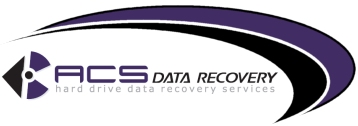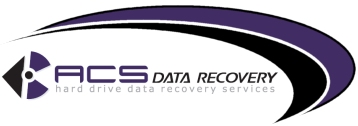|
Case studies include information about actual recoveries
completed within our lab. You may find similar symptoms to a problem
you are having with your drive. Here are a couple of recent cases:
• 250GB
Seagate Clicking
• 1TB Raid
0
|

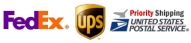
|
|
**No Evaluation Fees / No Attempt Fees** Free evaluation and free external hard drive with every successfull recovery. You pay nothing unless your data is recoverable. Call now for a free quote: 1-800-717-8974. |
Basics of RAID
By Jason Kohrs
A couple of the recent Tech Tips from www.geeks.com have made mention
of RAID, but the level of detail required in those tips didn't shed much
light on what RAID actually is. The number of e-mail responses and comments
in the Readers Digress section was convincing enough that an introduction
to the basics of RAID would be an appropriate Tech Tip, so here it is.
Introduction
The word RAID sounds like it might describe something Marines conduct
in Fallujah, or a can of what all roaches fear, but it is simply an acronym
that stands for Redundant Array of Independent (or Inexpensive) Disks.
Depending on who you talk to, the letter "I" can stand for either independent
or inexpensive, but in my opinion independent is more appropriate, and
far less subjective.
RAID generally allows data to be written to multiple hard disk drives
so that a failure of any one drive in the array does not result in the
loss of any data, as well as increasing the system's fault tolerance.
I say RAID generally does this, as there are several RAID configurations
that provide different approaches to redundancy, but some RAID configurations
are not redundant at all. Fault tolerance refers to a system's ability
to continue operating when presented with a hardware (or software) failure,
as should be experienced when a hard drive fails in one of the redundant
configurations of RAID.
The Hardware
The basic hardware required to run RAID includes a set of matched hard
drives and a RAID controller.
RAID can be run on any type of hard drive, including SCSI, SATA, and
ATA. The number of hard drives required is dependent on the particular
RAID configuration chosen, as described later. I mention the need for
matched hard drives, and although this is not absolutely necessary, it
is recommended. Most arrays will only be able to use the capacity of the
smallest drive, so if a 250GB Hitachi drive is added to a RAID configuration
with an 80GB Hitachi drive, that extra 170GB would probably go to waste
(the only time that this doesn't apply is in a RAID configuration called
JBOD (Just a Bunch Of Disks); which really "isn't a RAID configuration"
but just a convenient thing that a RAID controller can do - see "Basic
RAID Configurations" below for more information). In addition to matching
capacities, it is highly recommended that drives match in terms of speed
and transfer rate as the performance of the array would be restricted
by the weakest drive used. One more area that should be considered while
matching is the type of hard drive. RAID controllers are generally for
either SCSI, SATA, or ATA exclusively, although some systems allow RAID
arrays to be operated across controllers of different formats.
The RAID controller is where the data cables from the hard drives are
connected, and conducts all of the processing of the data, like the typical
drive connections found on a motherboard. RAID controllers are available
as add on cards, such as this Silicon Image PCI ATA RAID controller, or
integrated into motherboards, such as the SATA RAID controller found on
the Asus K8V SE Deluxe (http://www.geeks.com/details.asp?invtid=K8VSE-DELUXE).
Motherboards that include RAID controllers can be operated without the
use of RAID, but the integration is a nice feature to have if RAID is
a consideration. Even for systems without onboard RAID, the relatively
low cost of add on cards makes this part of the upgrade relatively pain
free.
Another piece of hardware that is not required, but may prove useful
in a RAID array is a hot swappable drive bay. It allows a failed hard
drive to be removed from a live system by simply unlocking the bay and
sliding the drive cage out of the case. A new drive can then be slid in,
locked into place, and the system won't skip a beat. This is typically
seen on SCSI RAID arrays, but some IDE RAIDS cards will also allow this
(such as this product manufactured by Promise Technology: http://www.promise.com/product/product_detail_eng.asp?productId=92&familyId=7).
The Software
RAID can be run on any modern operating system provided that the appropriate
drivers are available from the RAID controller's manufacturer. A computer
with the operating system and all of the software already installed on
one drive can be easily be cloned to another single drive by using software
like Norton Ghost. But it is not as easy when going to RAID, as a user
who wants to have their existing system with a single bootable hard drive
upgraded to RAID must start from the beginning. This implies that the
operating system and all software needs to be re-installed from scratch,
and all key data must be backed up to be restored on the new RAID array.
If a RAID array is desired in a system for use as storage, but not as
the location for the operating system, things get much easier. The existing
hard drive can remain intact, and the necessary configuration can be made
to add the RAID array without starting from scratch.
Basic RAID Configurations
There are about a dozen different types of RAID that I know of, and I
will describe five of the more typical configurations, and usually offered
on RAID controller cards.
RAID 0 is one of the configurations that does not provide redundancy,
making it arguably not a true RAID array. Using at least two disks, RAID
0 writes data to the two drives in an alternating fashion, referred to
as striping. If you had 8 chunks of data, for example, chunk 1, 3, 5,
and 7 would be written to the first drive, and chunk 2, 4, 6, and 8 would
be written to the second drive, but all in sequential order. This process
of splitting the data across drives allows for a theoretical performance
boost of up to double the speed of a single hard drive, but real world
results will generally not be nearly that good. Since all data is not
written to each disk, the failure of any one drive in the array generally
results in a complete loss of data. RAID 0 is good for people who need
to access large files quickly, or just demand high performance across
the board (i.e. gaming systems). The capacity of a RAID 0 array is equal
to the sum of the individual drives. So, if two 160GB Seagate drives were
in a RAID 0 array, the total capacity would be 320GB.
RAID 1 is one of the most basic arrays that provides redundancy. Using
at least two hard drives, all data is written to both drives in a method
referred to as mirroring. Each drive's contents are identical to each
other, so if one drive fails, the system could continue operating on the
remaining good drive, making it an ideal choice for those who value their
data. There is no performance increase as in RAID 0, and in fact there
may be a slight decrease compared to a single drive system as the data
is processed and written to both drives. The capacity of a RAID 1 array
is equal to half the capacity of the sum of individual drives. Using those
same two 160GB Seagate drives from above in RAID 1 would result in a total
capacity of 160GB.
RAID 0+1, as the name may imply, is a combination of RAID 0 and RAID
1. You have the best of both worlds, the performance boost of RAID 0 and
the redundancy of RAID 1. A minimum of four drives is required to implement
RAID 0+1, where all data is written in both a mirrored and striped fashion
to the four drives. Using the 8 chunks of data from the example above,
the write pattern would be something like this. Chunks 1, 3, 5, and 7
would be written to drives one and three, and chunks 2, 4, 6, and 8 would
be written to drives two and four, again in a sequential manner. If one
drive should fail, the system and data are still intact. The capacity
of a RAID 0+1 array is equal to half the total capacity of the individual
drives. So, using four of the 160 GB Seagate drives results in a total
capacity of 320GB when configured in RAID 0+1.
RAID 5 may be the most powerful RAID configuration for the typical user,
with three (or five) disks required. Data is striped across all drives
in the array, and in addition, parity information is striped as well.
This parity information is basically a check on the data being written,
so even though all data is not being written to all the drives in the
array, the parity information can be used to reconstruct a lost drive
in case of failure. Perhaps a bit difficult to describe, so let's go back
to the example of the 8 chunks of data now being written to 3 drives in
a RAID 5 array. Chunks one and two would be written to drive one and two
respectively, with a corresponding parity chunk being written to drive
three. Chunks three and four would then be written to drives one and three
respectively, with the corresponding parity chunk being written to drive
two. Chunks five and six would be written to drives two and three, with
the corresponding parity chunk being written to drive one. Chunks seven
and eight take us back to the beginning with the data being written to
drives one and two, and the parity chunk being written to drive three.
It might not sound like it, but due to the parity information being written
to the drive not containing that specific bits of information, there is
full redundancy. The capacity of a RAID 5 array is equal to the sum of
the capacities of all the drives used, minus one drive. So, using three
of the 160GB Seagate drives, the total capacity is 320GB when configured
in RAID 5.
JBOD is another non-redundant configuration, which does not really offer
a true RAID array. JBOD stands for Just a Bunch Of Disks (or Drives),
and that is basically all that it is. RAID controllers that support JBOD
allow users to ignore the RAID functions available and simply attach drives
as they would to a standard drive controller. No redundancy, no performance
boost, just additional connections for adding more drives to a system.
A smart thing that JBOD does is that it can treat the odd sized drives
as if they are a single volume (thus a 10GB drive and a 30GB would be
seen as a single 40GB drive), so it is good to use if you have a bunch
of odd sized drives sitting around - but otherwise it is better to go
with a RAID 0, 1 or 0+1 configuration to get the performance boost, redundancy
or both.
Final Words
Implementing RAID may sound daunting to those unfamiliar with the concept,
but with some of the more basic configurations it is not much more involved
than setting up a computer to use a standard drive controller. But, the
benefits of RAID over a single drive system far outweigh the extra consideration
required during installation. Losing data once due to hard drive failure
may be all that is required to convince anyone that RAID is right for
them, but why wait until that happens.
Article Source: http://EzineArticles.com/?expert=Jason_Kohrs
|
**No Evaluation Fees / No Attempt Fees** Call now for a free quote: 1-800-717-8974. For over a decade we have been dedicated to recovering data for clients across the globe.
|
|
|
Get setup as a reseller and get 10% off of all our
recovery services. 10% may not seem like a lot, but when you factor
in that we are already one of the lowest priced data recovery providers,
it can mean you have room for a substantial mark up.
|
|
ACS Data Recovery
1005 Marlandwood Rd. Suite 117
Temple, TX 76502

Get Detailed Driving Directions
Toll-Free: 1-800-717-8974
International: +1-254-774-8282
Fax: 1-800-717-8974
Email: info@acsdata.com
|
|